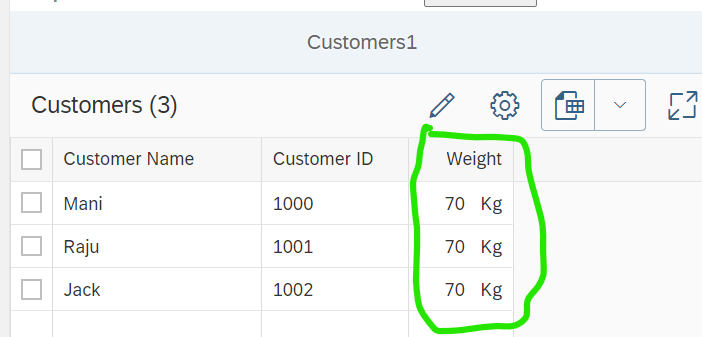The unit of measure for a quantity can be displayed using the Unit Annotations. The Unit annotations in the metadata are represented as below.
<EntityType Name="CustomerType"
sap:label="Customers"
sap:content-version="1">
<Key>
<PropertyRef Name="Id" />
</Key>
<Property Name="Id"
Type="Edm.String"
Nullable="false"
MaxLength="10"
sap:visible="true"
sap:label="Customer ID"
sap:creatable="false"
sap:text="Name" />
<Property Name="FC"
Type="Edm.Byte"
sap:label="Field control" />
<Property Name="Name"
Type="Edm.String"
MaxLength="70"
sap:field-control="FC"
sap:creatable="false"
sap:updatable="true"
sap:label="Customer Name" />
<Property Name="Weight"
Type="Edm.Double"
sap:label="Weight"
sap:unit="Unit" />
<Property Name="Unit"
Type="Edm.String"
MaxLength="512"
sap:semantics="unit-of-measure" />
</EntityType>The http Response will look like below
{"d": {
"__count": "3",
"results": [
{
"__metadata": {
"id": "Customer_Odata_Service.CustomerSet/CustomerSet('1000')",
"uri": "Customer_Odata_Service.CustomerSet/CustomerSet('1000')",
"type": "CustomerNamespace.CustomerType"
},
"Id": "1000",
"Name": "Mani",
"FC": 1,
"Weight": "70",
"Unit": "Kg"
},
{
"__metadata": {
"id": "Customer_Odata_Service.CustomerSet/CustomerSet('1001')",
"uri": "Customer_Odata_Service.CustomerSet/CustomerSet('1001')",
"type": "CustomerNamespace.CustomerType"
},
"Id": "1001",
"Name": "Raju",
"FC": 1,
"Weight": "70",
"Unit": "Kg"
},
{
"__metadata": {
"id": "Customer_Odata_Service.CustomerSet/CustomerSet('1002')",
"uri": "Customer_Odata_Service.CustomerSet/CustomerSet('1002')",
"type": "CustomerNamespace.CustomerType"
},
"Id": "1002",
"Name": "Jack",
"FC": 3,
"Weight": "70",
"Unit": "Kg"
}
]
}
}With the Metadata unit annotations and the corresponding http response will result in rendering a SAP UI5 Smart Table with values (Weight along with the unit) like below